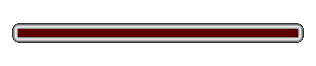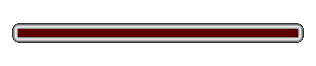
In order to format your submission for publication on ARWZ Literary Zine, you need to convert the text of your submission from whatever word processor software you use to plain ASCII text. You must do the conversion because word processing software creates autoformatting characters as you type, like curly quotes and em-dashes. These characters do not convert well from one computer to the next. We address conversion in this tutorial for the two most popular word processors: MS Word and Corel WordPerfect. If anyone can submit an identical tutorial for other common word processors, please tell us (see Contact Information).
Before making any changes, copy/paste your submission text into a new document (if something goes wrong, you don't want to ruin your original file).
MSWord
1) Curly Quotes to Straight Quotes: Tools > AutoCorrect Options > AutoFormat As You Type. Uncheck "Straight quotes with smart quotes". Next go to Edit > Replace. In the "Find" box type a double " quote, and in the "Replace" box type a double " quote. Click "Replace All". Repeat for single quotes and apostrophes.
2) Italics or underline marked by underscores. Bold by asterisks: Tools > AutoCorrect Options > AutoFormat As You Type. Uncheck "*Bold* and _italics_ with real formatting". Next go to Edit > Replace > More > Format. Select "italic" (or underline, if you use it) under Font Style. Ok. Make sure there's no text in the "Find" box. In the "Replace" box type "_^&_" (not including the quotation marks). Click "Replace All". Repeat for Boldface, but use * asterisks instead of _ underscores.
3) Replace em-dash with two hypens: Tools > AutoCorrect Options > AutoFormat As You Type. Uncheck "Hyphens (--) with dash (�)". Use the Find and Replace feature to replace all occurances of the (�) em-dash (a long dash) with two hyphens (--).
4) Replace the ellipsis character with three separate dots: MSWord automatically changes a typed ellipsis into a single ellipsis character that only looks like three periods. Go to Tools > AutoCorrect Options > AutoCorrect. Delete the ellipsis character option from the scrolling list of AutoCorrect characters. Go back to your document and use the "Find and Replace" feature to replace all instances of of the ellipsis character with ... three actual dots.
5) Use the # number character for scene breaks. If you use "***" or anything like it, do a Find and Replace to change it to the # character. If you use white space, then just page through and add the # character. That way, we know where you intend a scene break, even if our computer shrinks your white space.
6) Put a black space between paragraphs instead of indenting. Edit > Replace. In the "Find" box type "^p" and in the "Replace" box type "^p^p". Replace All.
7) Finally, do a Save As a Plain Text document. If a dialog box comes up with options, make sure "Insert Line Breaks" option is turned OFF. Otherwise just click through the dialog boxes with "ok".
Now, when you open your submission again (open it using the Notepad accessory), it will be plain text and you can format it with headings and cover/query letters as needed. Then, paste it into an email message and send it to us with a properly formatted Subject Line tag.
WordPerfect
1) Curly Quotes to Straight Quotes: Tools > QuickCorrect > Smart Quotes. Uncheck "Use double quotation marks as you type" and "Use single quotation marks as you type". Next go to Edit > Find and Replace. In the "Find" box type a double " quote, and in the "Replace" box type a double " quote. Click "Replace All". Repeat for single quotes and apostrophes.
2) Italics or underline marked by underscores. Bold by asterisks: View > Reveal Codes. Edit > Find and Replace > Match > Codes. Select "Italc On" or "Und On" depending of whether you use italics or underline for emphasis. Click "Insert & Close". The code you selected should be contained in the "Find What" box. "Replace" with "_" an underscore. Click "Replace All". Now, unfortunately, there's no easy way to put the second underscore where the "Italc Off" or "Und Off" would have been. It's a quirk of WordPerfect. Instead, use the "Find" feature to locate all the underscores you just put in. You'll need to indicate the end of the Italicization or Underline with a second underscore. Do the same for Boldface, but use * asterisks instead of _ underscores.
3) Replace em-dash with two hypens. Use the Find and Replace feature to replace all occurances of the (�) em-dash (a long dash) with two hyphens (--).
4) Use the # number character for scene breaks. If you use "***" or anything like it, do a Find and Replace to change it to the # character. If you use white space, then just page through and add the # character. That way, we know where you intend a scene break, even if our computer shrinks your white space.
5) Put a black space between paragraphs instead of indenting. View > Reveal Codes. Edit > Find and Replace > Match > Codes. Choose the "HRt" code. Insert & close. Replace > Codes. Do the same thing, but Insert "HRt" twice then hit Close. Replace all.
6) Finally, do a Save As and save your text as "ASCII DOS Text".
Now, when you open your submission again (open it using the Notepad accessory), it will be plain text and you can format it with headings and cover/query letters as needed. Then, paste it into an email message and send it to us with a properly formatted Subject Line tag.
If you have any further questions after reading these guidelines, please visit our Online Help page to post a question to our editors.